Support
How can we help you?
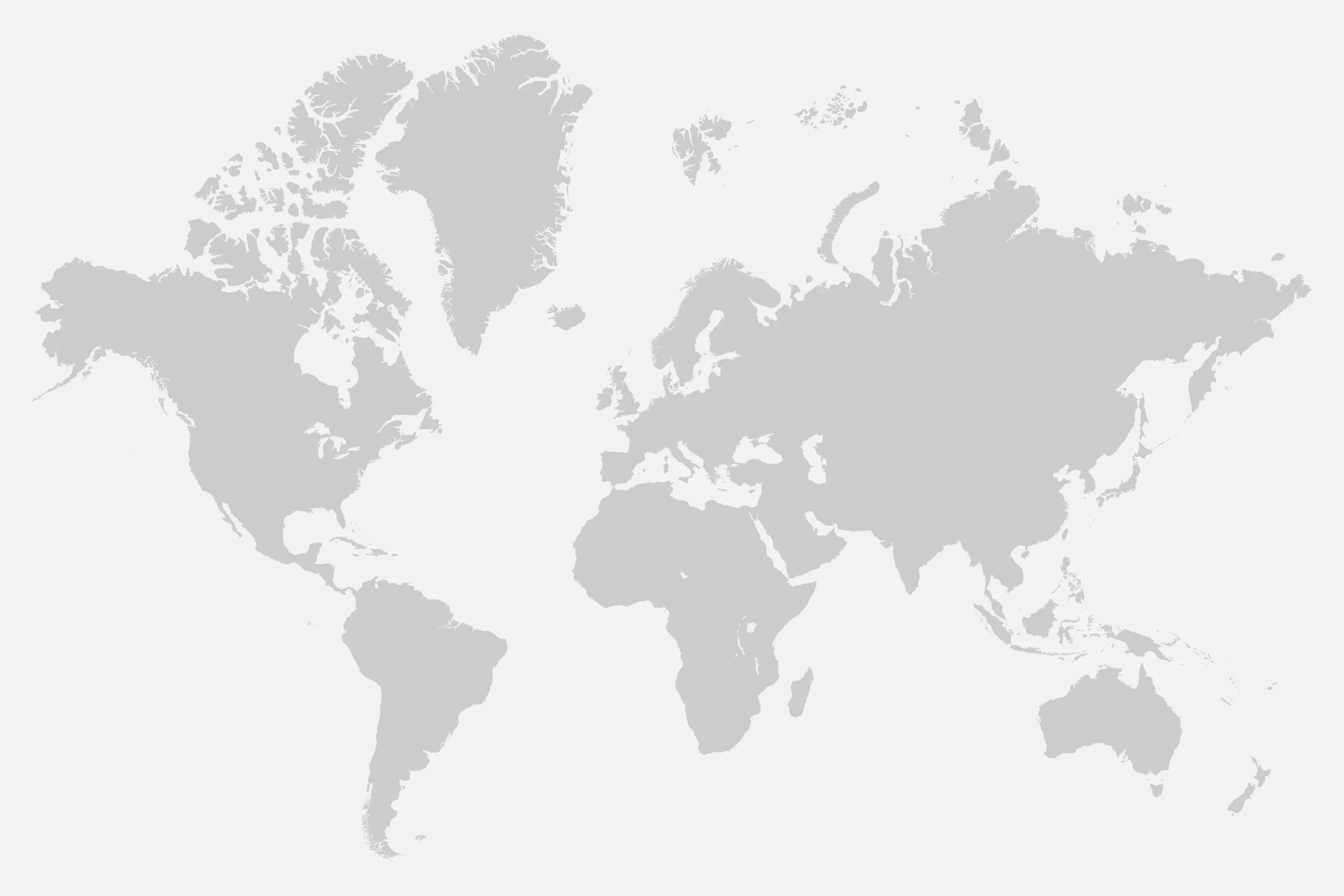
How can we help you?
This is the location of the device you are using to access the FINDER portal. For example, the location of your PC, tablet or smartphone.
If you have any further questions about the FINDER portal, please visit our specially developed and illustrated help page.
You can make your FINDER accessible to other people via a share link. This enables these people to access the position or route of the device.
In the PORTAL Finder V2 (new):
People who have access to the link can only see the current position of the FINDER and the route previously defined by the main user. All other functions and configuration options are hidden.
In the PORTAL-Finder V1 (old)
People who have access to the link can only see the current position of the FINDER and the route previously defined by the main user. All other functions and configuration options are hidden.
If you have any further questions about the FINDER portal, please visit our specially developed and illustrated help page.
To cancel the subscription, proceed as follows:
FINDER Portal V2 (new):
FINDER Portal V1 (old):
There you can then display the corresponding license and simply cancel it.
If you have any further questions about the FINDER portal, please visit our specially developed and illustrated help page.
Would you like to set a special ringtone for the FINDER portal app so that you can distinguish the alarm messages from your FINDER from your other push notifications?
In the V2 Portal:
In the V1 portal:
If you have any further questions about the FINDER portal, please visit our specially developed and illustrated help page.
To re-initiate payment for your license, please proceed as follows:
In the V2 Portal:
In your account, click on the menu icon at the top left and then on “Account”.
In the app, the menu icon is at the bottom left. Or in the V1 portal, click on the “Settings” icon at the top right. Then select “My portal account”.
Here you will find the menu item “Orders”.
Find the failed order and click on the “Pay” button.
You will also be asked to enter new payment details. If you go through the steps and initiate the payment again, the subscription will continue with the new payment method.
If this does not work, you will have to cancel the subscription and take out a new one.
Especially if you have had the logbook for some time, it is possible that the kilometers in your logbook may differ from the actual speedometer reading. The reason for these differences is the way in which the distances traveled are calculated.
While your vehicle calculates the kilometers using the wheel revolutions, the individual waypoints recorded by your GPS tracker are added together in the logbook.
For this reason, we would recommend that you regularly check the mileage information in the logbook or compare it with the actual mileage from your vehicle. If you notice any differences, you can easily correct them in the logbook online or contact us by e-mail at [email protected] if you have any further questions.
If you have any further questions about the FINDER portal, please visit our specially developed and illustrated help page.
At PAJ GPS, safeguarding your data is our highest priority. We use advanced encryption protocols and secure servers to protect your information from unauthorized access.
By adhering to these measures, we ensure your data remains private and secure.
Yes, PAJ GPS devices are designed with user security in mind. We implement updates and improvements regularly to meet the highest industry standards and guard against any potential PAJ GPS data breach.
To maintain optimal security for your GPS device, follow these best practices:
Implementing these measures helps you maintain the highest level of protection for your personal data.
PAJ GPS is committed to protecting your privacy by adhering to global data protection standards, including GDPR.
We only collect and process the essential data required for your GPS tracking experience.
Sensitive data is shared only with proper authorization through endpoint validation.
Our systems are regularly audited to ensure transparency and accountability.
These practices guarantee robust privacy protection and compliance with industry regulations.